Add a Team Member to App Store Connect
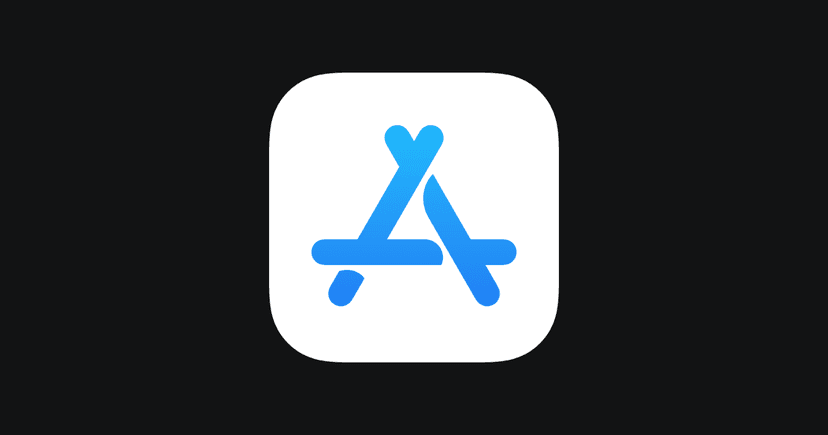
How do I add a user to App Store Connect?
App Store Connect is your data insights into your applications on the App Store. It allows you to monitor your app's sales and downloads, reply to Store reviews, and receive notifications.
Adding users and team members to your account can be a bit confusing, especially if you aren't familiar with App Store Connect. Follow these steps below to get the job done!
Step by Step: Add a User or Developer to App Store Connect
- Be sure that you have an approved Apple Developer account and have set up your payment settings.
- Ensure that the person you wish to add to your team has an Apple ID. NOTE: They don’t need a Developer Account if they are only testing your product.
- After logging into Apple App Store Connect, click on the lock icon labeled Users and Access.
- To add users, click on the blue People tab at the top of the Users and Access screen.
- Next, click on the blue plus sign.
- Fill in the person's name and the email that they use with their Apple ID.
- Assign a role(s) to your new team member. Make sure you are inviting the person with the proper role permissions. Ask your developer, product manager, CTO, or person you're inviting to make sure you are using the right permissions. For more information on the different role types, click See Permissions.
- Depending on the assigned role, you can also grant permission to do things like create reports and apps.
- Use the dropdown to select which apps you'd like this new user to have access to. You can select as many as you want!
- When you're finished, just click Invite in the lower right corner of the popup. The invitation will send and will expire after a couple of days, so be sure the person you are inviting is on the lookout for the invitation.
Congrats, you've done it!
It's one thing to know how to add a team member to App Store Connect, but that is worthless if you don't know when you should do it. Let's break down the relevance of this question based on two high level categories. We'll walk through an explanation as well as provide a score, 1-10, that shows you how relevant this question is whether you do or don’t have a product.
Pre-Product: 2/10
The first scenario we will walk through will be if you do not have a product yet. Whether it is a website or a mobile app, you are still in the ideation or planning phase and have not yet built anything. Maybe you have started development but just aren’t finished with your first version. Whichever it is, we'll get into why this question is or isn’t relevant and why you should or shouldn't care about it if you do not have a product.
If you don't have a product yet then you don't need to be worried about this. Just know that you need an account if you want to publish to the iOS App Store, so go create an account!
Live Product: 6/10
The second category is if you do have a live product. Maybe you just launched your business or maybe it's been live for years and you're continuing to improve its quality and release new features. Regardless of the scenario, if your product is live, this question carries a different weight of relevance.
If you want to publish to the iOS App Store store then this is important to know as you will need to add your developers to your account so they can publish it.
It's your lucky day! All you need is an account.
- App Store Connect lets you manage your applications on the iOS App Store
- If you don't have an application, then you don't need to even access this type of account.
- If you do have an app on the App Store, then you should invite your team members to your account.

